
Create a SSIS project with two tasks:
Execute Process Task and Data Flow Task
When you define the Execute Process Task, two properties are specified. They are:

After you double-click on the Data Flow task and Navigate to Data Flow pane, you add an OLEDB Connection Manager and set its connection string similar to the following:
Data Source=QUEEN;Initial Catalog=AdventureWorks;Provider=SQLNCLI.1;Integrated Security=SSPI;Auto Translate=False;
Save the SSIS project, click on Control Flow pane, click SSIS menu and select Package Configuration Wizard. This time, choose the Registry as the SSIS Package Configuration Locations.

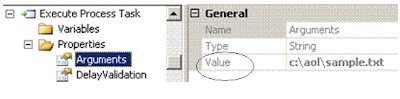

Then, when you execute your SSIS package, the value of Arguments in Execute Process Task will be replaced by the value of registry MyPackage1. The value of ConnectionString will be replaced by the value of MyPackage2 registry key.
You can run your package with different values without modify your SSIS package.
===
To save the package configuration to database table:

